Launching a new website is always a nerve-wracking experience, especially when it involves moving existing content onto a brand new platform.
Building’s archive contained over 80,000 articles at the last count, and the challenge of importing this into the new Building website has given everyone involved a few sleepless nights.
With days before the site went live articles weren’t appearing where we thought they would, pictures didn’t appear at all, and the spacing between fonts offered about as much clarity as a plate full of Alphabetti spaghetti.
But thanks to the hard work of software supplier Abacus and our own crack technical team, we managed to hit our deadline at 5pm last Monday.
You should now be seeing the benefits of the upgrade including more sections, a clearer design, and much more functionality (more on that in subsequent blogs).
If you’re sitting there, thinking the new site doesn’t look much cop it could be because you haven’t got something called Cleartype turned on in your Windows PC.
Cleartype helps to smooth the appearance of screen fonts and should by default be switched on. Cleartype won’t be switched on if your fonts are appearing blocky as in this example:

To turn on Cleartype follow these instructions:
Right click on the desktop
Click “properties”
Select “appearance” on the drop-down tab
Click the “effects” button
Tick the check box on “Use the following method to smooth edges of screen fonts”
Select “Cleartype” rather than “standard” in the drop down menu
Click “OK” twice
Your fonts should now be transformed and look something like this:


















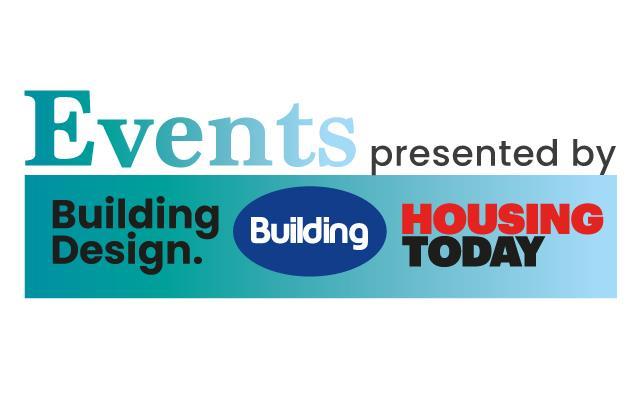









No comments yet